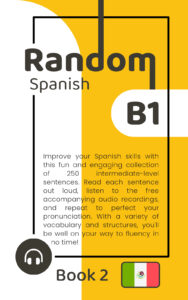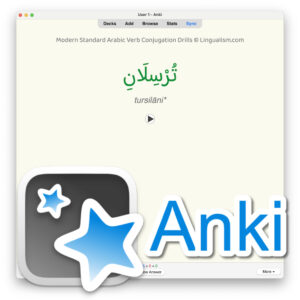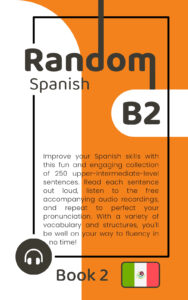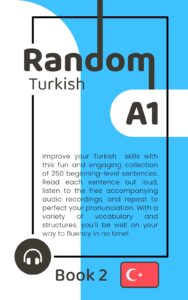Do not download the zipped audio files from Lingualism directly to your iOS (iPhone/iPad) device. You need to download to your computer and then sync the files using Music and Finder. Click here for details.
Once you have synced the Premium Audio to your iOS device’s Music app, you are only a few steps away from being able to study the materials.
You could simply start playing the album in order or shuffled (for random order), but what you really want to do is use smart playlists.
You can create smart playlists on your computer’s Music app. Click on File → New → Smart Playlist… (or press option+command+n).
The first rule needs to state that Album contains Levantine Colloquial Arabic Vocabulary (Premium). This limits tracks to this album.
Click the plus icon on the right side to add a second rule, which should state that the Title begins with 01. Click OK.
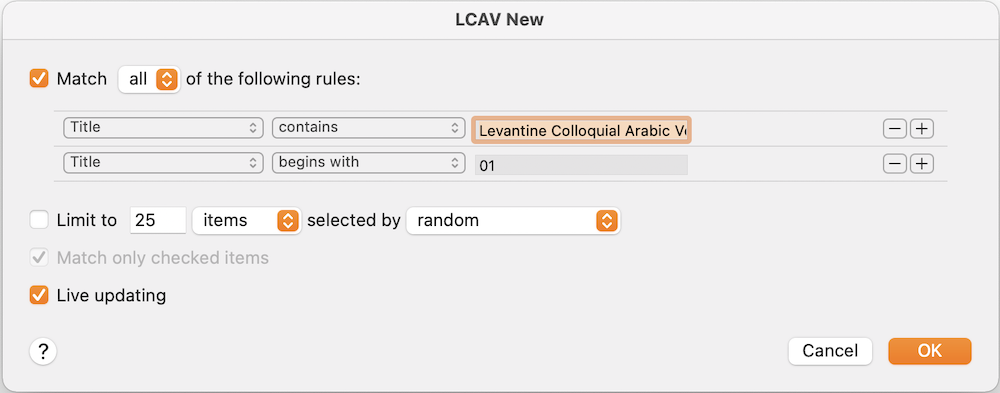
Name your smart playlist something like LCAV New.
Your playlist will now only play tracks from category 01 (Topic: Life and Death).
I recommend you first study the vocabulary in order and then click the ‘shuffle’ button to review the vocabulary in random order.
When you’re ready to study vocabulary from another category, you can either edit the LCAV New smart playlist by changing the second rule to 02, or any two-digit ID number for another category.
Alternatively, you can name the smart playlist LCAV 01, and then right-click on the playlist in the left sidebar and choose ‘duplicate.’ You can then edit the name and second rule for the new playlist. This way, you can keep a separate playlist for each category. Another advantage is that you cannot edit smart playlists on your iOS device (only on your computer), so you wouldn’t be able to study another category if you were on the go.
Another option is to not use a LCAV New playlist but to scroll down to the category you want in the album itself and start playing.
For reviewing previously studied items, create another smart playlist. Let’s call it LCAV Review. This playlist will play any tracks from the album that you have already played (studied). Be sure to study the playlist shuffled to randomize the order.
To set up the smart playlist, duplicate the LCAV New and name is something like LCAV Review. Keep the first rule (to limit tracks to the album), and change the second rule to only include tracks that have Plays is greater than 0. Under the second rule, check the box next to “Limit to” and choose your preferred limit for the review. It can be 50 tracks or 30 minutes, etc. Selected by + ‘random’ or another option like ‘least often played’ or ‘least recently played,’ according to your preference. (You can also duplicate and create multiple review playlists with variations.)
I also recommend you add a third rule: Last Played not in the last 1 days, so that your review will not contain brand new items that you just studied in the LCAV New list today.
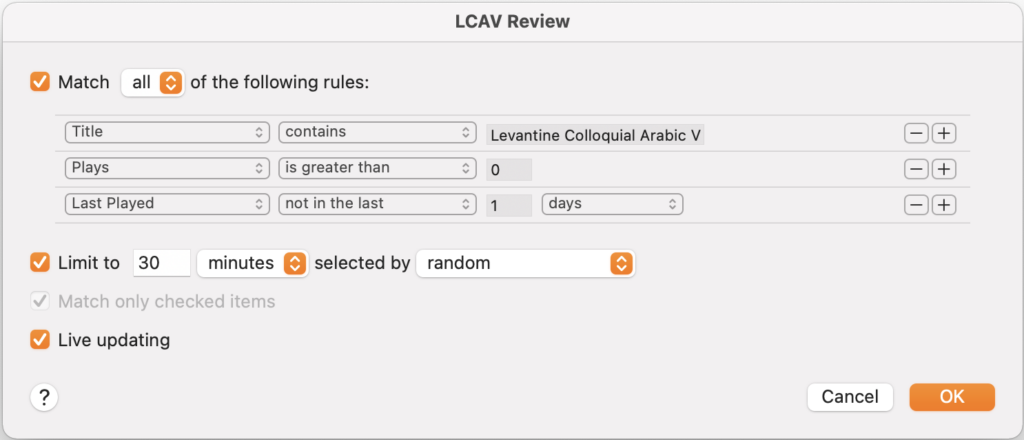
Be sure to re-sync from your computer to your iOS device to make your smart playlists available. Be sure to specify that your playlists should be synced.
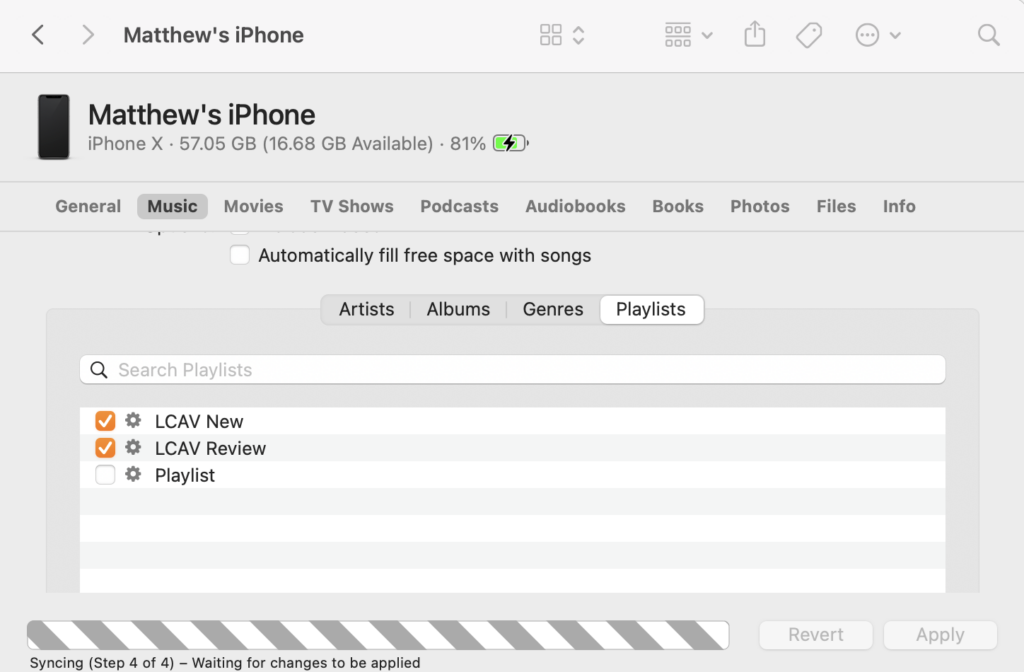
You can also “bookmark” tracks by clicking the elipsis (…) on the right on your iOS device and choosing ‘love,’ or, on your computer’s Music app, click on the heart icon on the left. You can then create a new smart playlist with our same first rule and a second rule: Love is Loved, which makes a list of these bookmarked tracks–maybe words and phrases you really find useful or that you want to look up in the book when you get home. There are so many possibilities for smart playlists. Be creative with them, as they can really boost learning efficiency when used thoughtfully.
Do you have any other tips and hacks for studying the Premium Audio or creating smart playlists to share with other learners? Please share in the comments!