Egyptian Arabic Verb Conjugation Drills Anki Flashcards includes cards for individual conjugations of common verbs, each with audio, in various tenses to help you learn, recognize, and master verb conjugations.
This set covers 25 verbs, for a total of over 1700 conjugations. Each card is presented twice (Arabic-English and English-Arabic) for a total of over 3,400 cards with audio.
The deck is organized into sub-decks so that you can study specific verbs. It also comes with a PDF guide on how best to use the deck and Anki’s Custom Study Sessions to focus on specific persons and/or tenses.
The 25 Verbs in This Set
اِبْتَدَى (begin)
اِبْتَسَم (smile)
اِرْتاح (rest)
اِسْتَمْتَع (enjoy)
بَصّ (watch)
جاب (bring)
حاوِل (try)
حَرَّك (move)
خَلّى (cause)
دَفَع (pay)
دَوَّر (turn)
رِجِع (return)
سَأَل (ask)
ساب (leave)
سَكَن (live)
اِشْتَرى (buy)
طَبَخ (cook)
غَيَّر (change)
فَتَح (open)
فِهِم (understand)
قال (say)
ليه (have)
مِسِك (hold)
وَرّى (show)
وِقِع (fall)
Important Before You Buy a Deck from Us
Our flashcard decks are designed to be used inside the Anki app. Please download Anki first, install it on your device, and become comfortable with its basic features before purchasing our Anki flashcard decks.
What is Anki?
Anki is a powerful, free flashcard program that uses spaced repetition—a study technique proven to improve memory and long-term retention. Instead of reviewing everything at once, Anki shows you cards just before you’re about to forget them. This makes learning faster, more efficient, and less frustrating.
Who develops Anki?
We are not the creators of the Anki app. We only create and sell flashcard decks (data files) that you can import into Anki. The Anki software itself is developed and maintained by a separate team.
- Anki is available on desktop (Windows, Mac, Linux) for free.
- There are also mobile apps (Android is free; iOS is a paid app).
For more details and downloads, visit Anki’s official website.
Why use Anki?
Studying with Anki has many benefits:
- Learn vocabulary more efficiently using science-based repetition.
- Review at the optimal time so knowledge sticks long-term.
- Organize your study sessions automatically—Anki keeps track of what you know and what you need to review.
Installation Instructions
Before you start
- Install Anki on the device you plan to use.
- Open Anki and complete the short setup.
- If you want to study on more than one device, create a free AnkiWeb account here.
Download your deck
- After purchase, download the deck file to your device.
- If the download is a ZIP, extract it first to get the deck file [ending in .apkg].
Import on desktop [Windows, macOS, Linux]
- Option A, double click the .apkg file, Anki will open and import it.
- Option B, open Anki, choose File, Import, select the .apkg file, click Import.
- You will see the deck on the main screen. Click the deck name to start studying.
Import on iOS [iPhone, iPad]
- Save the .apkg file in Files.
- Tap the file, tap the share icon, choose Anki.
- The deck will import into AnkiMobile and appear on the home screen.
Import on Android
- Locate the .apkg in your Downloads folder.
- Open AnkiDroid, tap the three dots, choose Import, pick the file.
- The deck will appear on the home screen.
Sync across devices [optional]
- Import the deck on your main device.
- Set up Sync in AnkiWeb. [AnkiWeb account required].
- Tap or click Sync on each device to keep progress and media aligned.
Troubleshooting
I do not know where my download went
Check the browser’s default Downloads folder. On iOS, look in Files, Downloads. On Android, look in My Files or Files, Downloads.
The file is ZIP, not APKG
Unzip first. You should see a .apkg file inside. Import that file into Anki.
Double clicking does nothing on desktop
Open Anki first, then use File, Import, and select the .apkg. If it still fails, update Anki to the latest version and try again.
I imported, but I do not see the deck
You may be inside a different profile. From the Anki profile chooser, open the profile you used for the import. Also check if the deck was nested under another deck name.
Audio does not play
Make sure you imported the .apkg, not individual files. Sync fully if you use multiple devices, then restart Anki. On mobile, confirm that your device is not muted and media permissions are allowed.
Import error or message about a newer file format
Update Anki to the latest version, then try importing again.
Cards look strange or fonts are missing
In Anki, go to a note, click Cards, and reset to the default styling if you changed anything. Some fonts may differ by platform. The deck is built to work with standard system fonts.
I bought a deck, but I have never used Anki
Please install Anki and complete the basic tutorial first. Learn how to review cards, how to add a few test cards, and how to sync. Once you are comfortable with the app, return and import our deck.
FAQ
Are you the developers of Anki?
No. We create and sell flashcard decks [data files] that you import into the Anki app. The Anki app itself is developed and supported by a separate team.
Do I need to pay for Anki?
Desktop is free. Android is free. iOS is a paid app. Prices and distribution are controlled by the Anki developers and the app stores.
Can I get help with using Anki itself?
For app features and technical support, please consult the official Anki manual and the community forums. We can help with questions about our decks [content and formatting], but we cannot provide full support for the Anki software.
What devices are supported?
Our decks are standard .apkg files that work with current versions of Anki on desktop, iOS, and Android. Always update to the latest Anki version before importing.
How do I study effectively with Anki?
Review a little every day, not once a week. Use the rating buttons honestly [Again, Hard, Good, Easy], so spaced repetition schedules your reviews at the right time. Stay consistent, and you will see long-term retention.
Can I customize cards in your decks?
Yes. You can suspend, tag, or edit cards. You can also add your own cards to the same deck. We recommend keeping a backup before making large changes.
Can I use your deck on multiple devices?
Yes. Import on one device, set up Sync with AnkiWeb, then sync on your other devices. Confirm that media has finished syncing before studying.
Refunds and access issues
If you encounter a technical issue with one of our decks, we will do our best to resolve it, provided the problem is with the deck itself. Please note that we cannot provide assistance with installing or learning to use the Anki app, as this is developed and supported by a separate team. All sales of digital downloads are final, and we do not offer refunds.
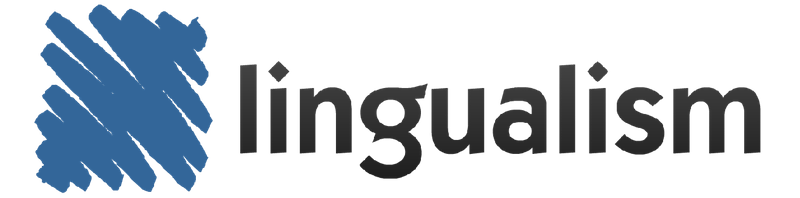
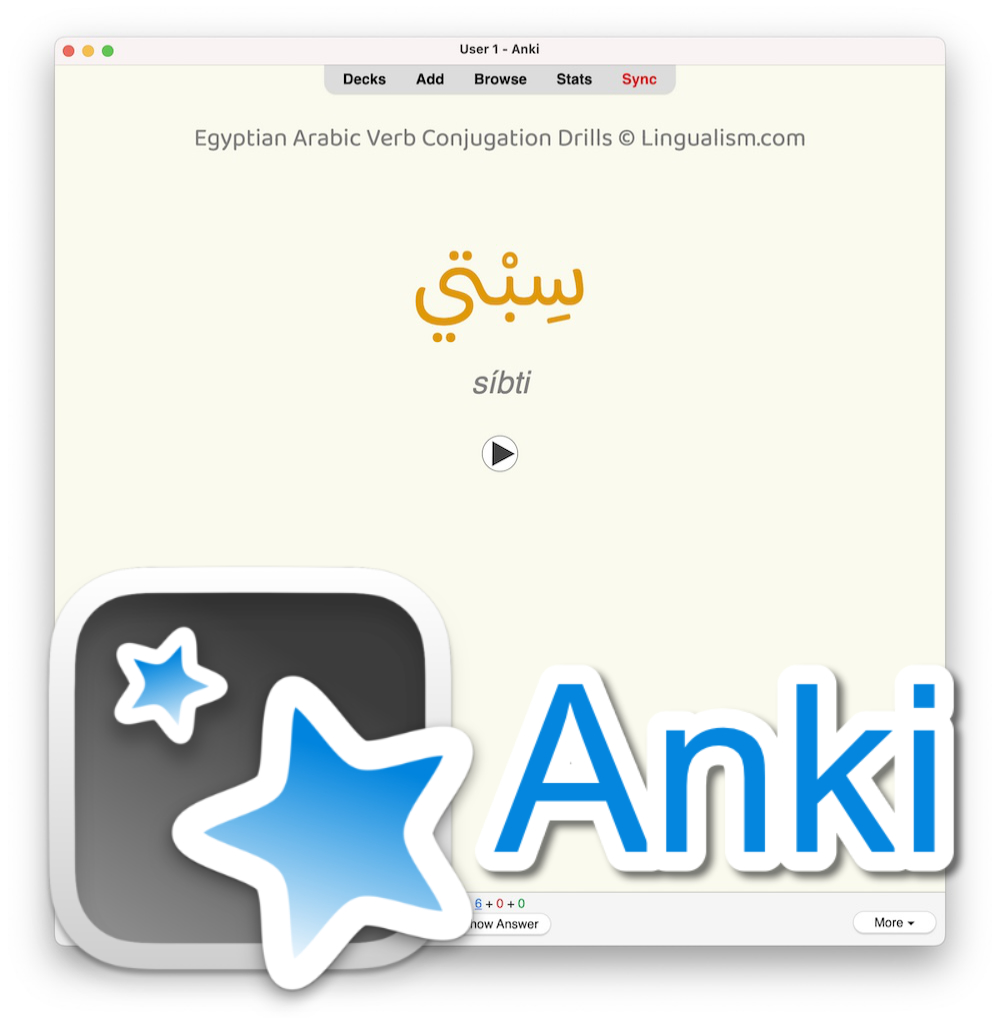
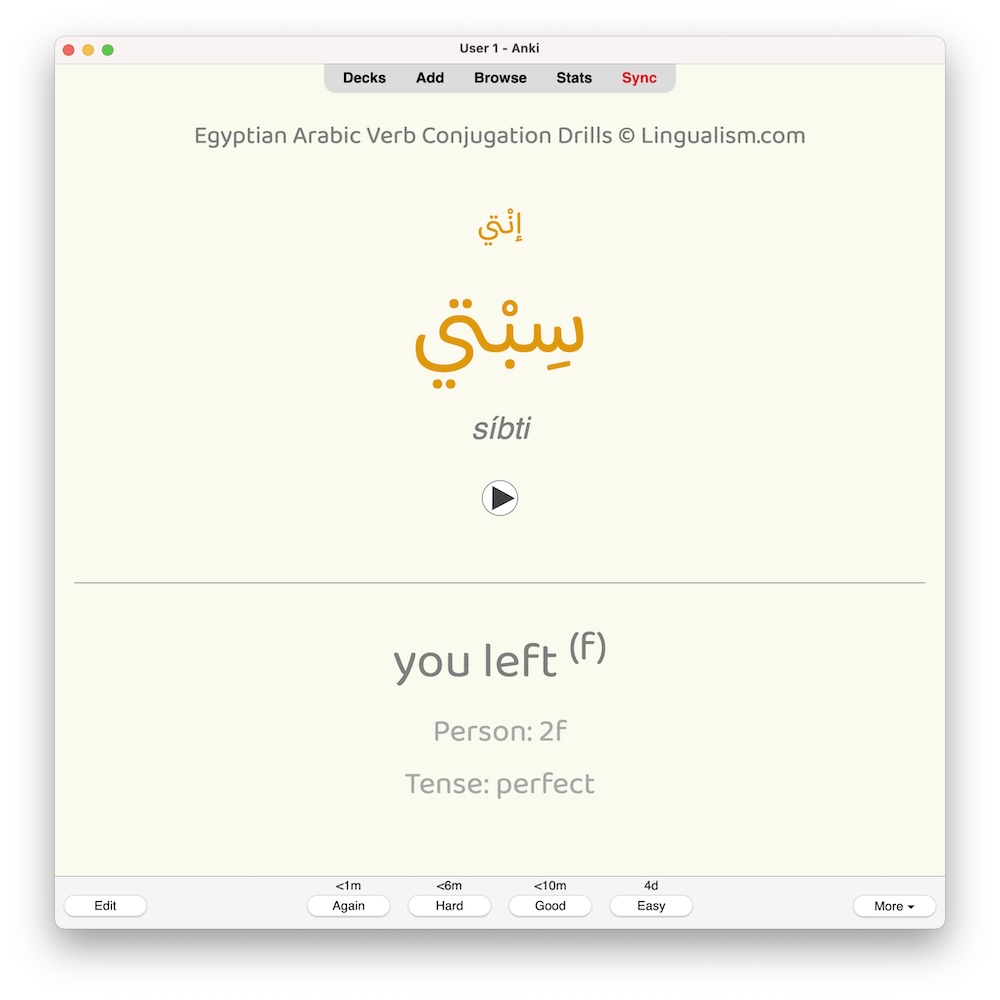
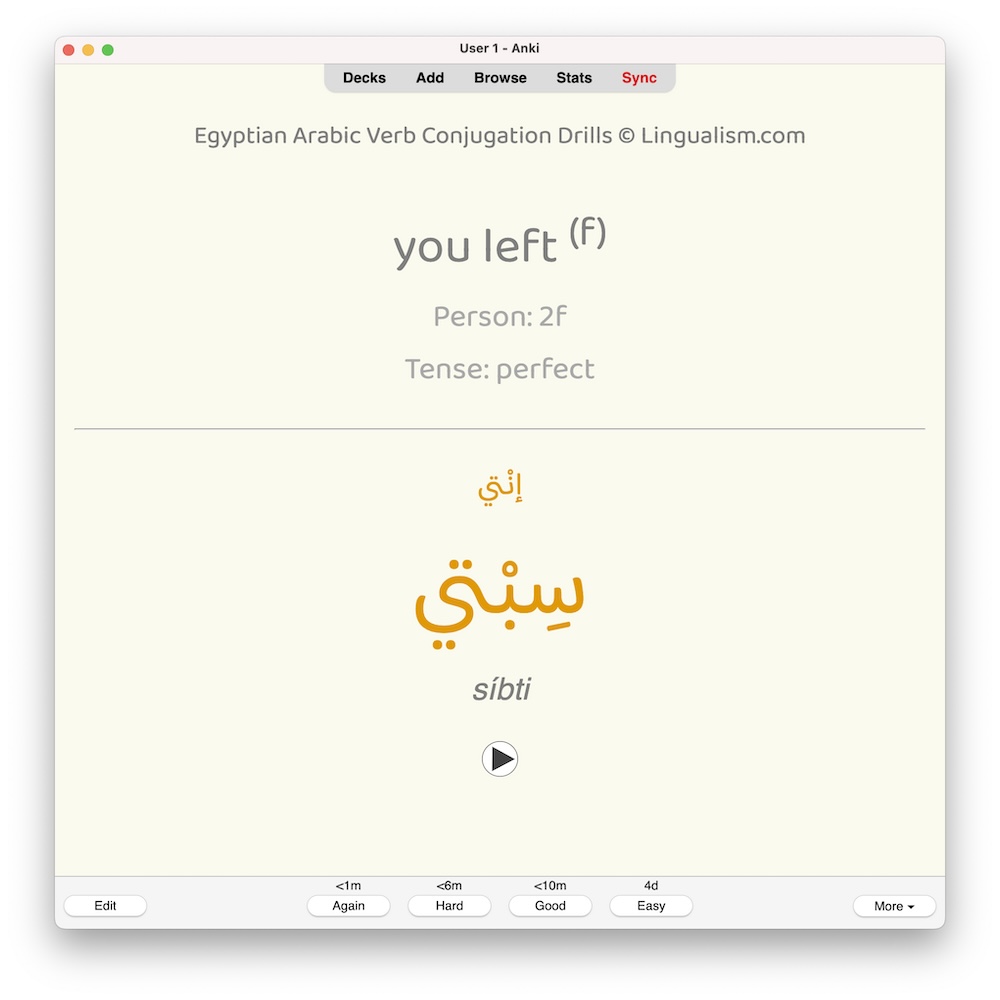
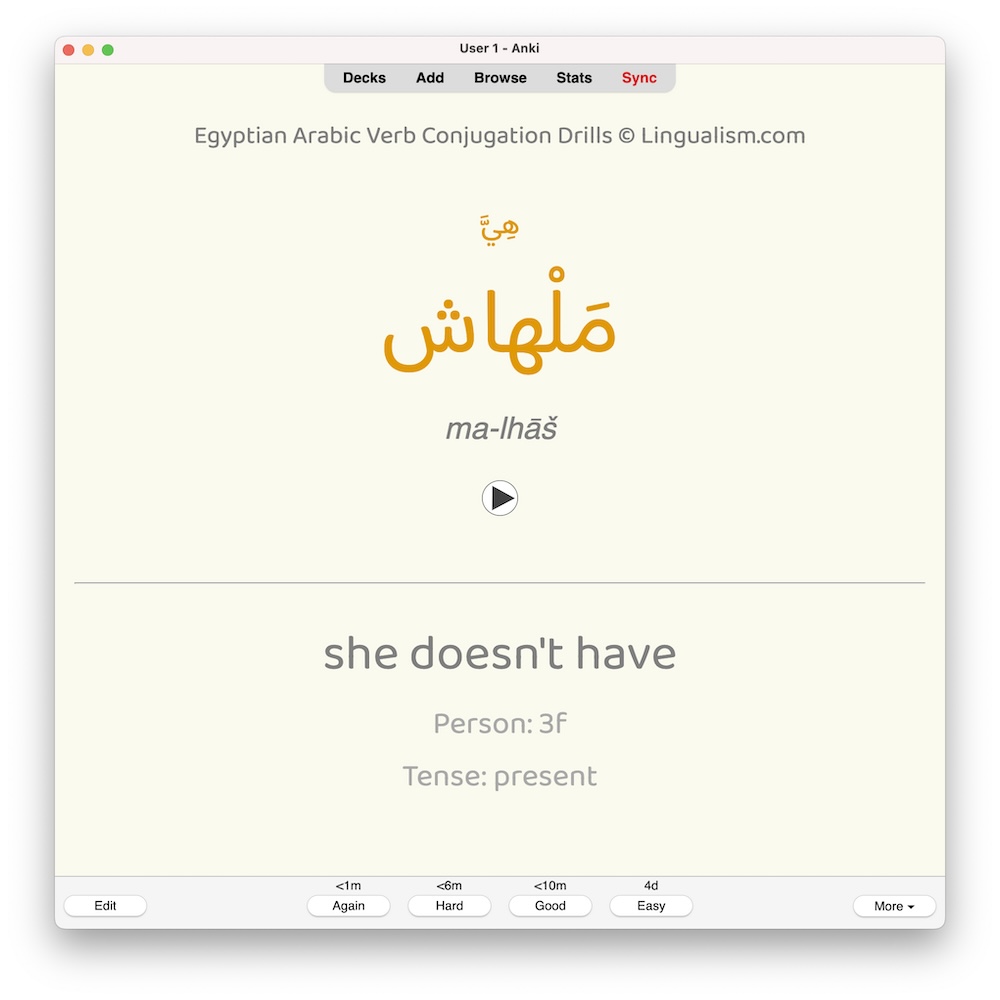
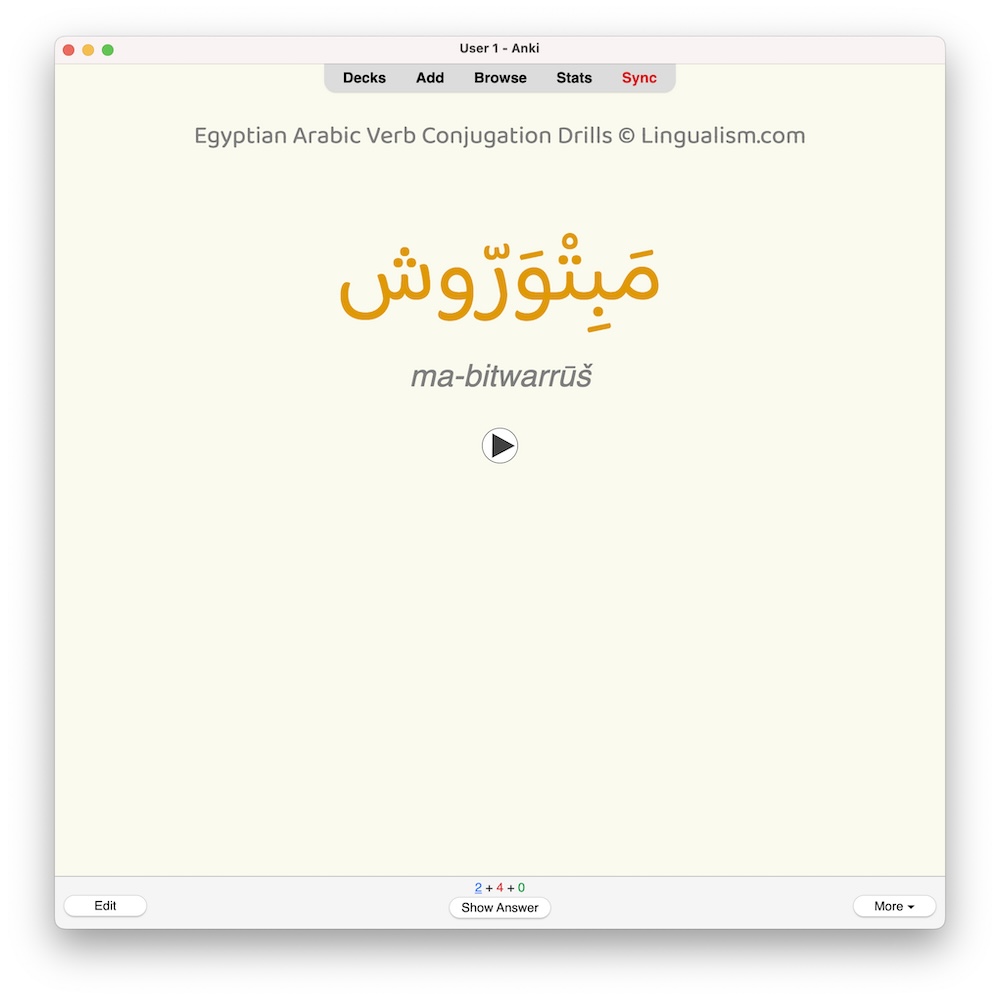
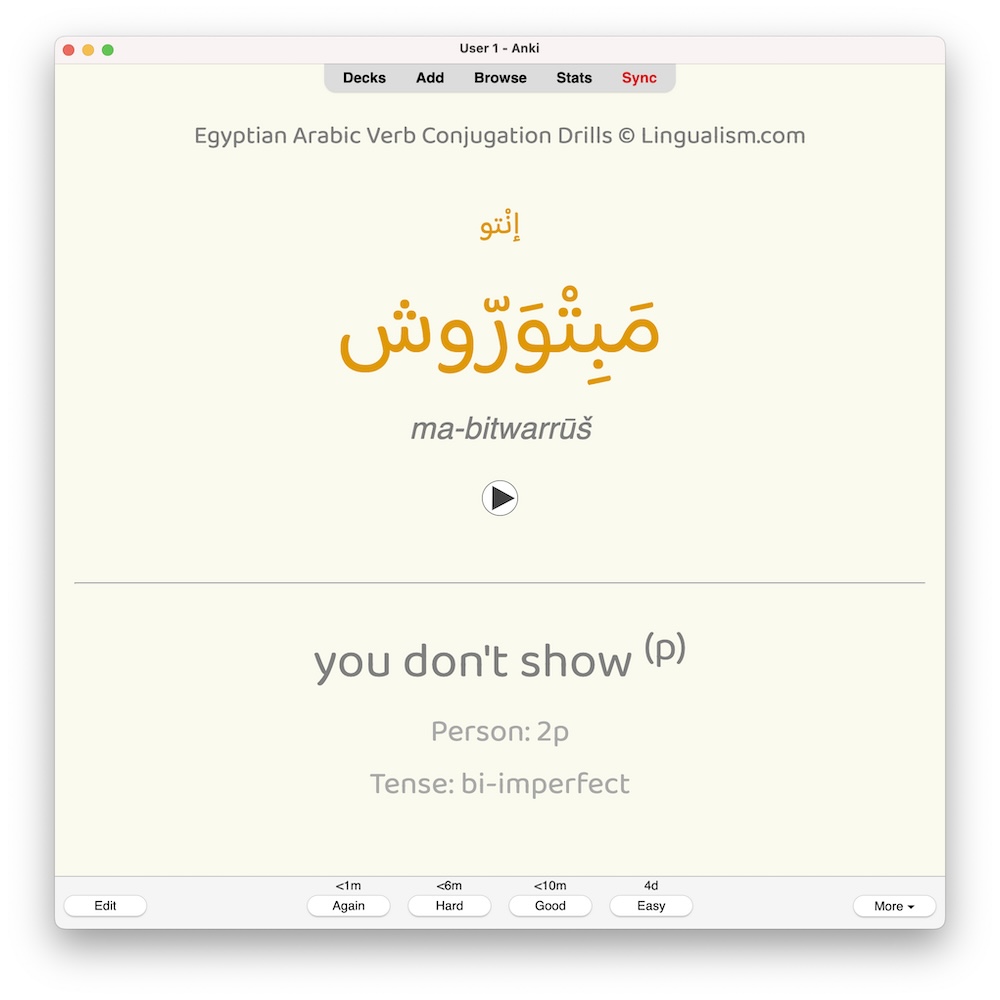
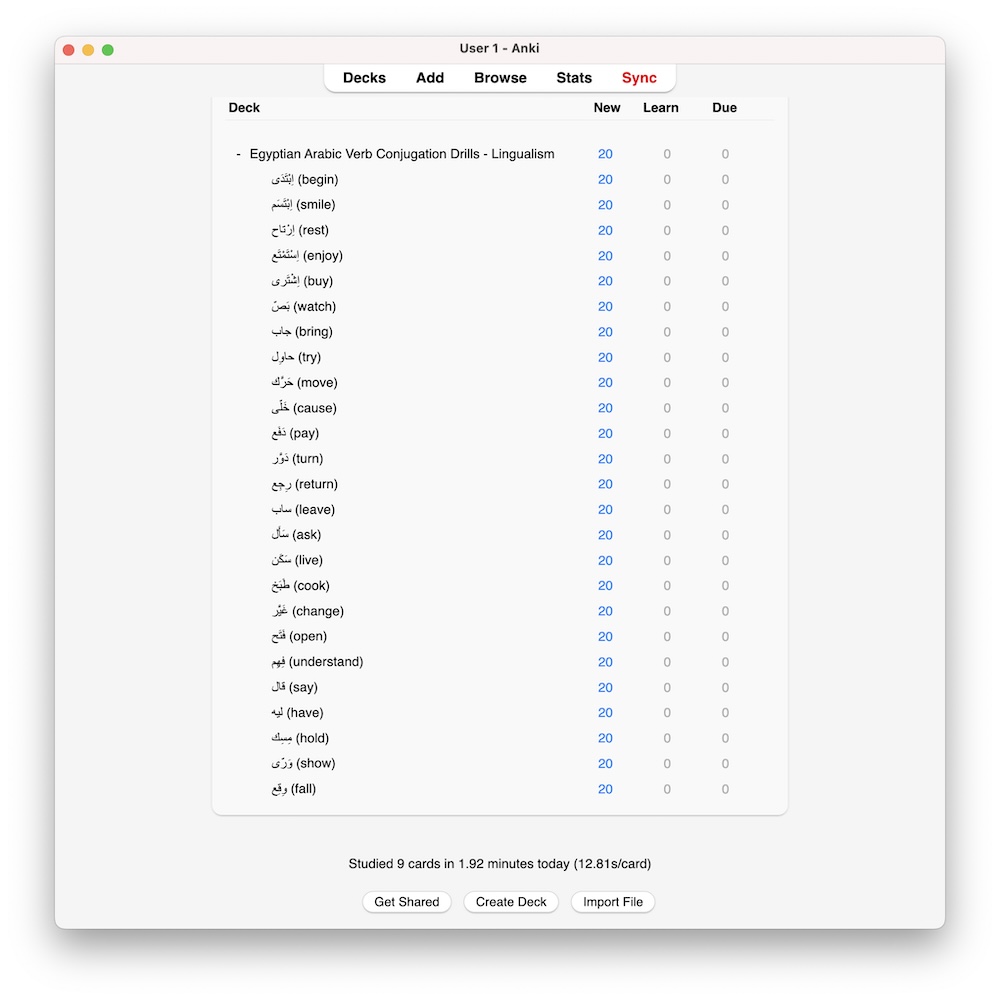
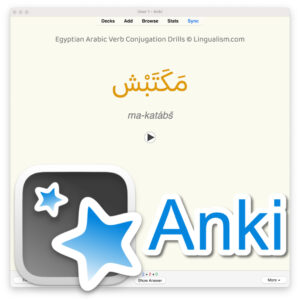


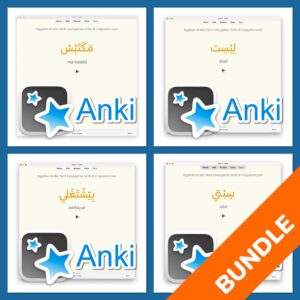
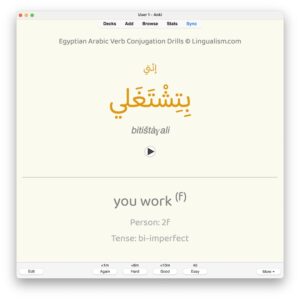
Reviews
There are no reviews yet.