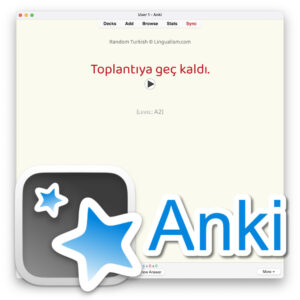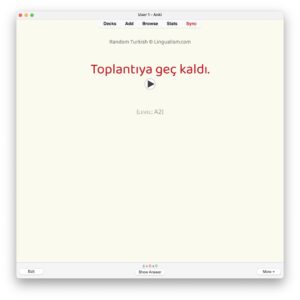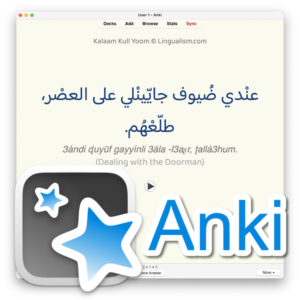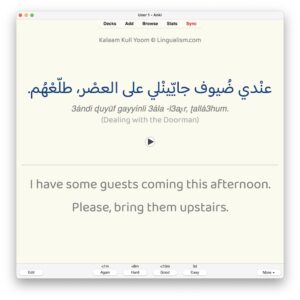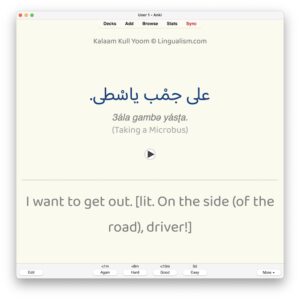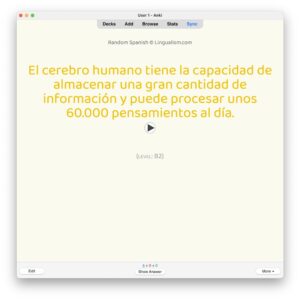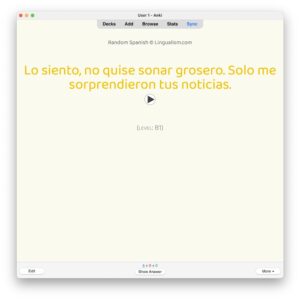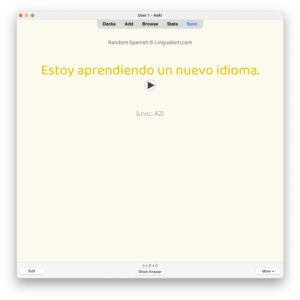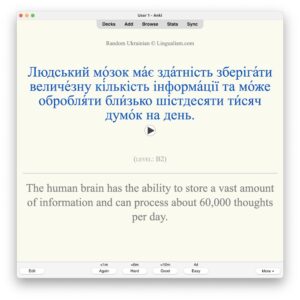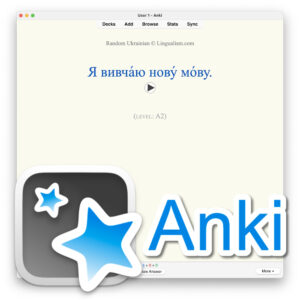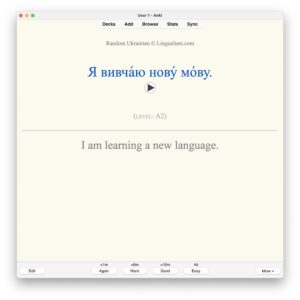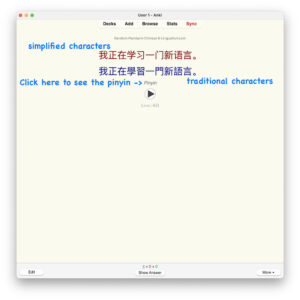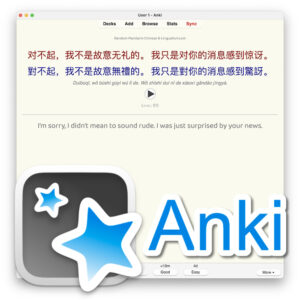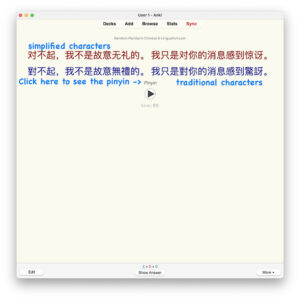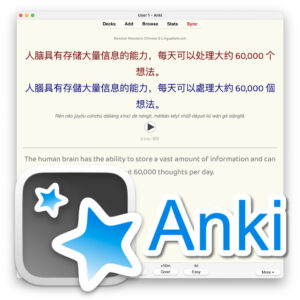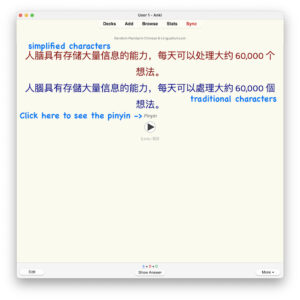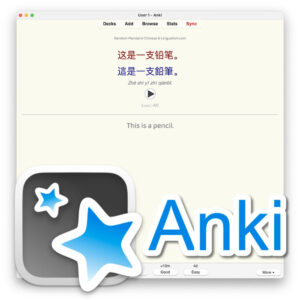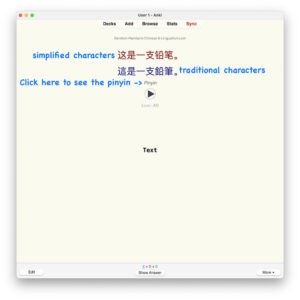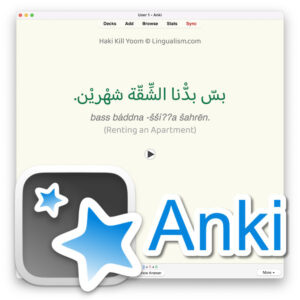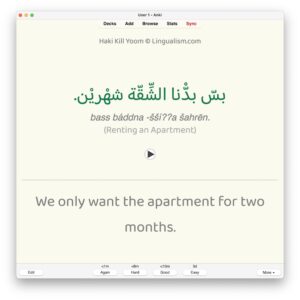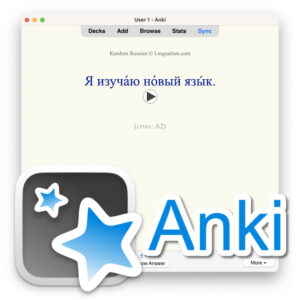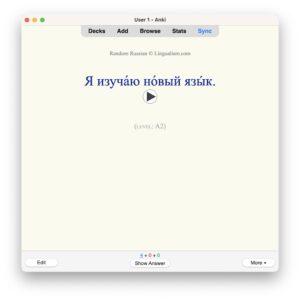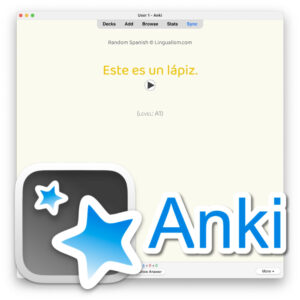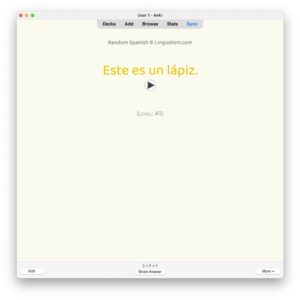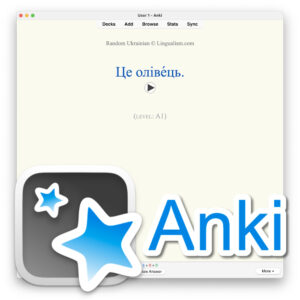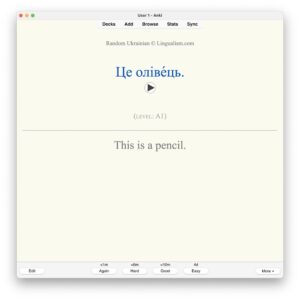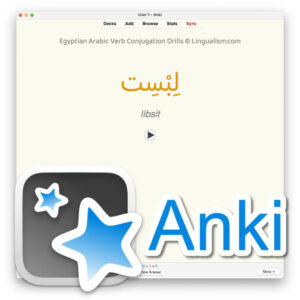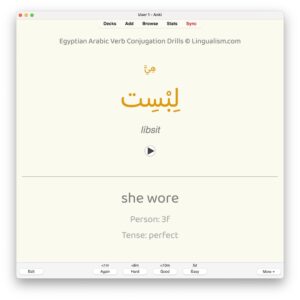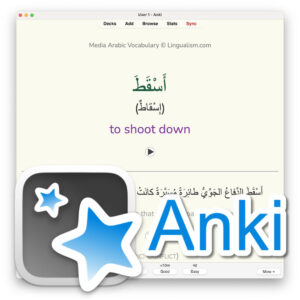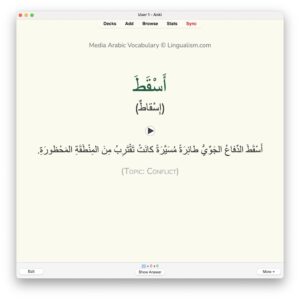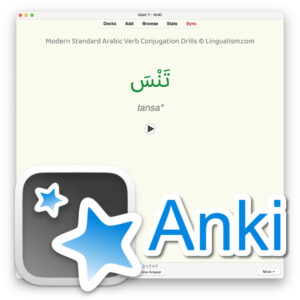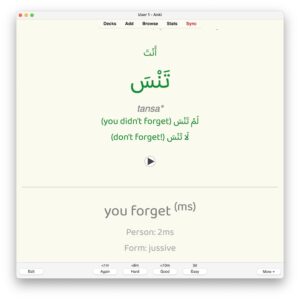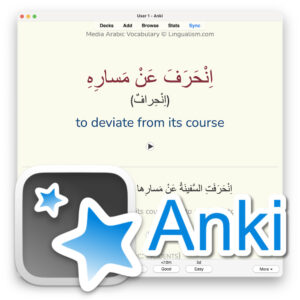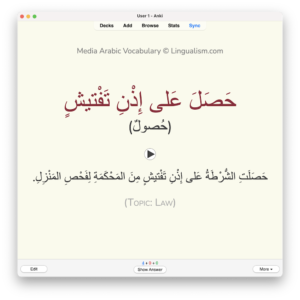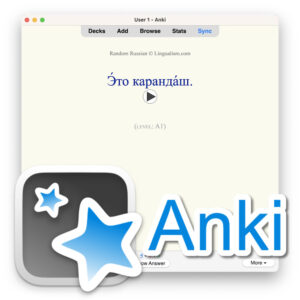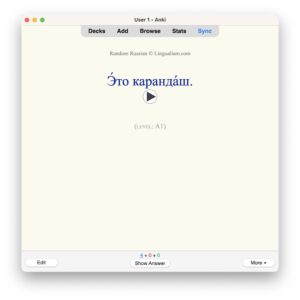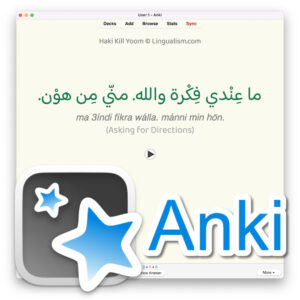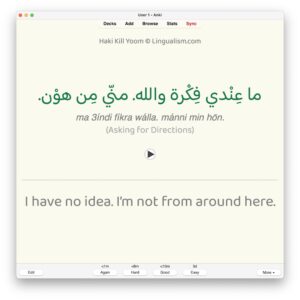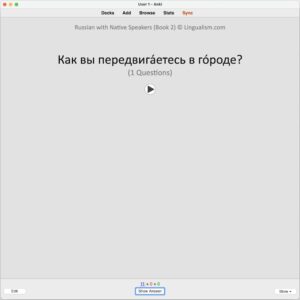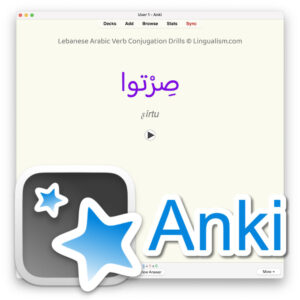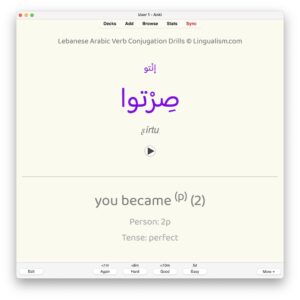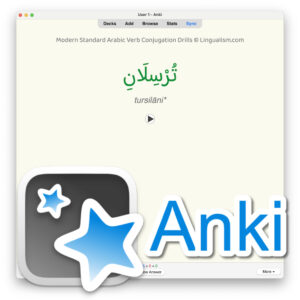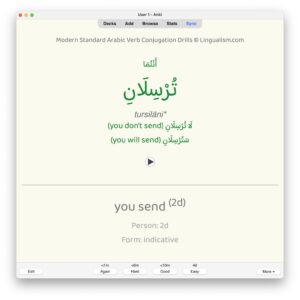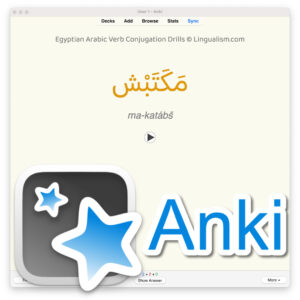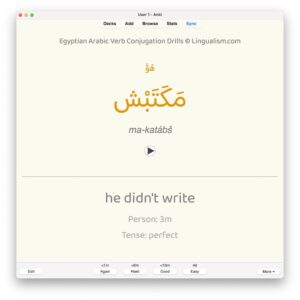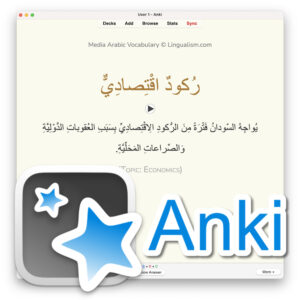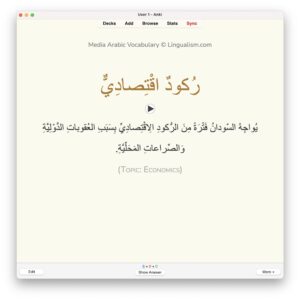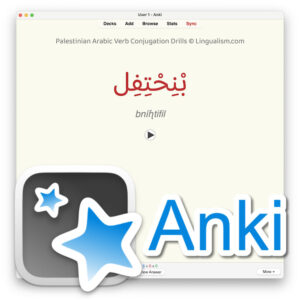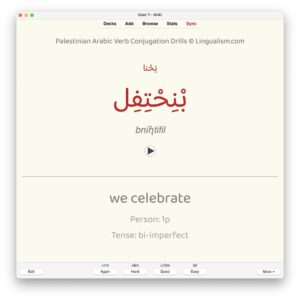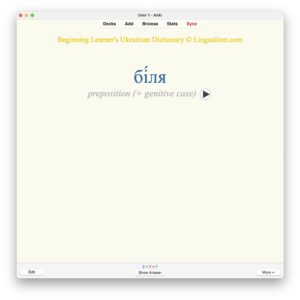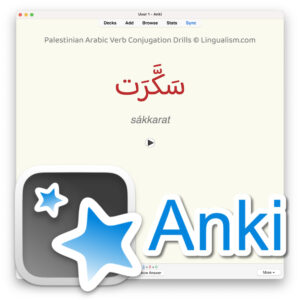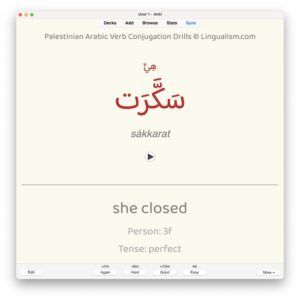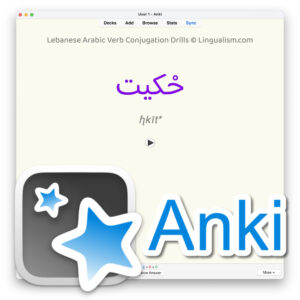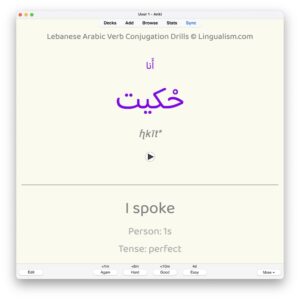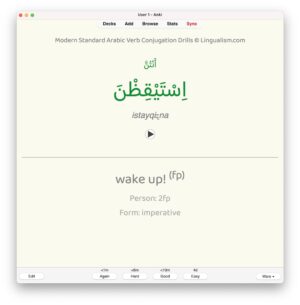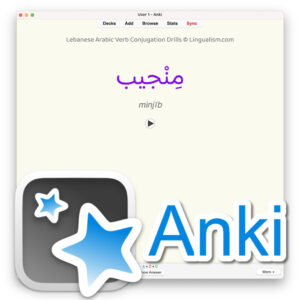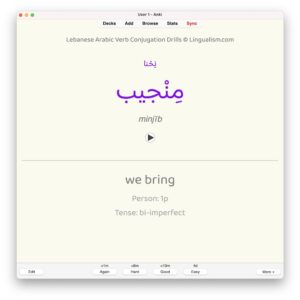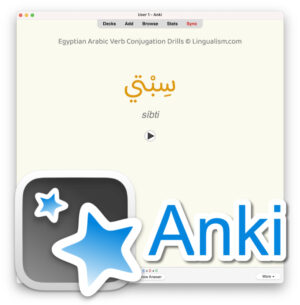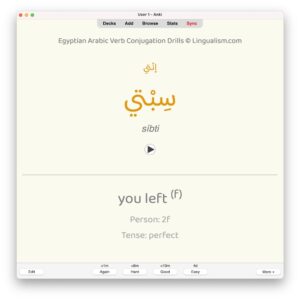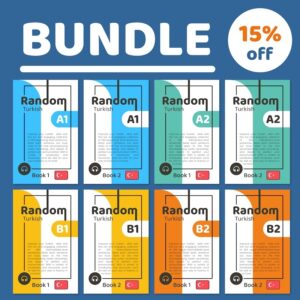Getting Started
You can sync your decks and progress between Anki apps on your computer and mobile devices.
AnkiWeb

Sign up for a free account on AnkiWeb.net. This will allow you to upload your data from one Anki app to the AnkiWeb cloud and from there, sync the data to an Anki app on another device.
You can find links to download the Anki app here.
Sync
After you have registered your AnkiWeb account, sign in on your device with your deck(s) in the settings menu. Be sure to check the ‘sync sounds/audio & images’ option so that the audio also syncs.
Then click ‘Sync(hronize)’ and wait until the syncing is complete.
Next, log into your AnkiWeb account on the newly installed Anki app on another device and sync. This should download your decks and media files from the AnkiWeb cloud. If prompted, force a oneway download. You will now have the same Anki decks on both devices.
Be sure to sync up to the cloud when you’ve finished studying and then sync down from the cloud before you use the app on the other device again. Otherwise, you will have different study histories on each device and you will later have to choose which to keep the next time you sync.
You can find more detailed information on syncing and troubleshooting in the AnkiWeb Manual.
No Sharing, Please!
All materials included in Lingualism’s Anki decks are protected by copy rights. When you purchase an Anki deck from us, you have a personal license. In other words, the deck is for your personal use only. Sharing decks with others is an intellectual property violation that may result in legal action. Syncing through your AnkiWeb cloud account keeps the deck private, but be sure not to share the deck publicly. Thank you!